The Practical Guide to Podcast Chapters
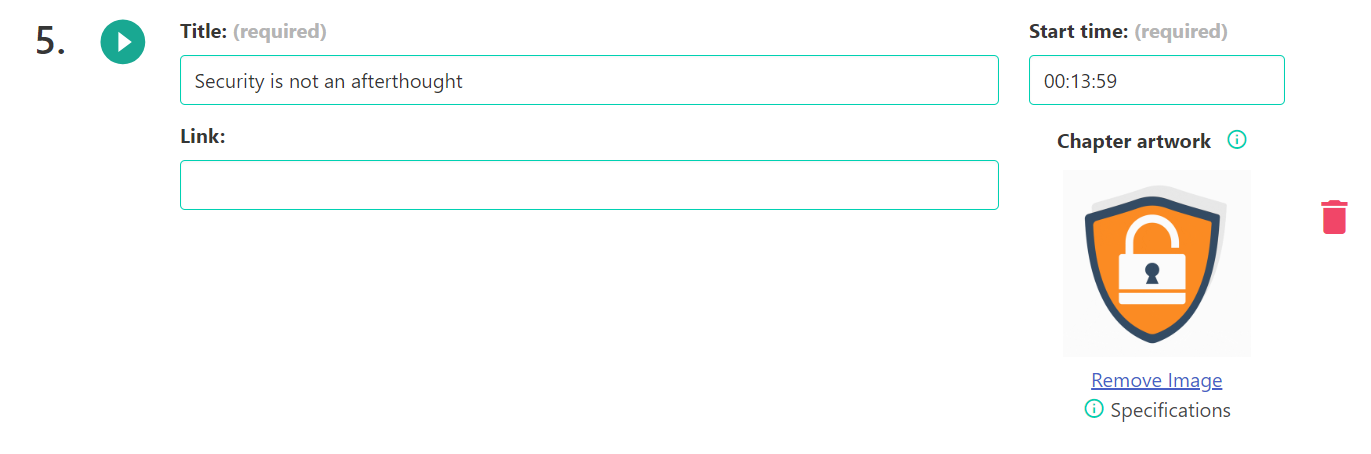
Podcast chapters are essentially bookmarks within an episode, allowing listeners to navigate through segments easily. These markers can include titles, links, and images, depending on the player's capabilities. While not all podcast platforms support chapters, their value in enhancing the listening experience is undeniable.
Chapters help listeners decide quickly if an episode's content is relevant to them, enabling skip to sections they're interested in. This functionality is crucial in a world overflowing with content.
Why It Matters
Podcast chapters are not just a fancy feature; they're a listener's tool for engaging with content on their terms. For podcasters, chapters can significantly boost listener retention and satisfaction by making episodes more accessible and navigable.
The Varying Chapter Support Across Podcast Apps
Chapters have a title, timestamp (when they start) and can have a link and image artwork. Podcast player apps display these different, and get chapters from different sources.
- Some apps only display chapters when you add them in your show-notes like:
- (00:00) – Introduction
- (05:00) – Why chapters mater
- Other apps get chapters from the audio file. Audio files can contain metadata, like title, description and also chapters
- Modern apps read chapters from a JSON file that is linked to in the RSS feed. This is the preferred way to read chapters
Most apps will show chapter title, timestamp and artwork. Some of them also present a clickable link (if you include it in the chapter). This is useful when you want to point users to a website related to the chapter.
Below are chapter implementations of some podcast players apps:
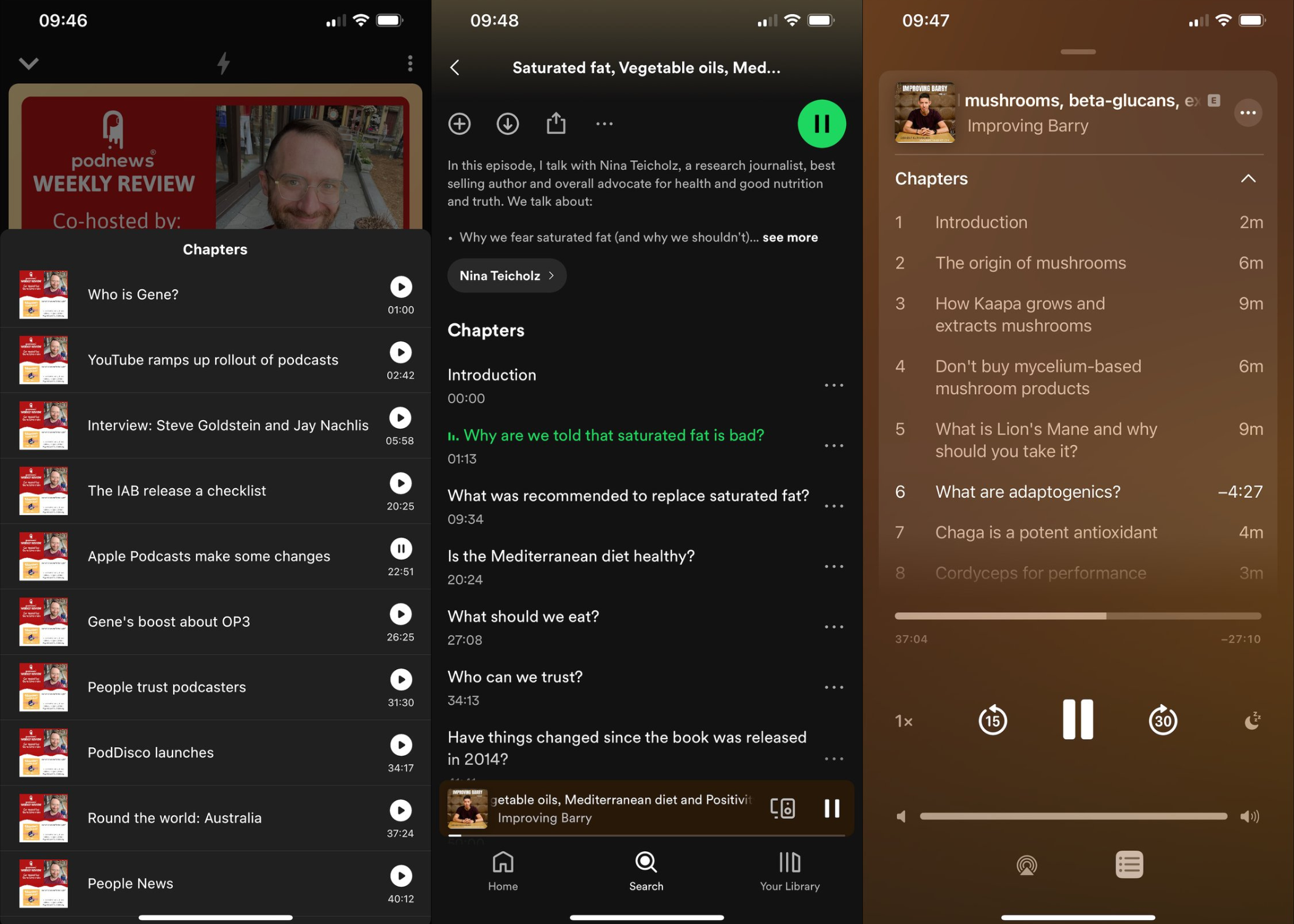
(Chapters in Fountain, Spotify, and Apple Podcasts)
Chapter Artwork
When you add images to your chapters, most apps will show that image when the chapter is played. This is a great listening experience, and even works in most cars that display images when they play audio.
We found that chapter artwork is more forgiving than show- and image-artwork. The restrictions of having a 1500x1500 resolution for the image don’t seem to mater to most podcast apps. Nor does the image size (although smaller images load faster).
You can also use GIFs as chapter images. Incredibly, these work in some of the modern podcast apps, like Podverse and Fountain.
Apps that do not play GIFs will still display them as a static image.
Here is a GIF as chapter artwork in Podverse:
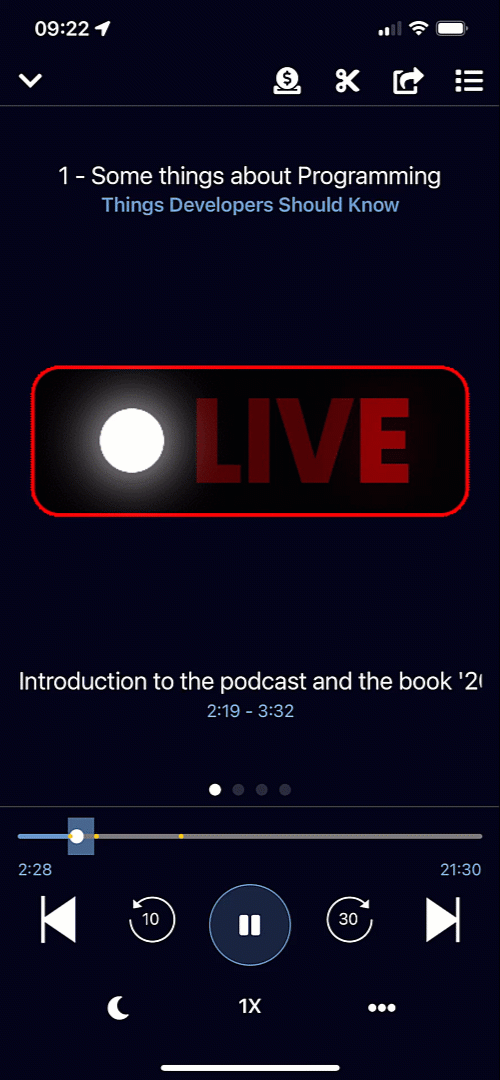
Podhome.fm's Implementation
At Podhome, we make it easy for you to create chapters for your episodes. And we make sure all the podcast apps can read them. We include your chapters in the following ways:
As a JSON file, linked in your RSS feed
Embedded in your audio file
(optional) In your show-notes, which you can automate with Dynamic Text
Creating Chapters in Podhome
We do our best to make your podcasting life easy. That’s why we try to detect chapters if we can:
From a media file that you upload
From your show-notes
We do this when you create a new episode, and when you import a show.
And you can create and manage chapters yourself in Podhome:
Generate Chapters with Podhome AI
When you use Podhome AI, and indicate that you want it to generate chapters, it will create chapters for you. You can check and change them when Podhome AI is done.
Create Chapters from Value Time Splits
When you enable Value 4 Value for an episode, and create Time Splits with remote items (read more about that here), you can press the “Add Time Splits to Chapters“ button. This turns your Time Splits into chapters, and you can choose to add them, or to override your existing chapters.
Manually create Chapters
You don’t have to generate chapters. You can also add and edit them manually. In episode settings, in the Chapters tab, you’ll see your chapters (if any). Here, you can add, edit and delete chapters.
Adding a chapter is easy:
Click “Add new chapter”
Set a start time. (This is a time in hours, minutes and seconds)
Enter a Title
(Optional) upload an image and enter a link
Click Save Chapters
When you change chapters, we will run a background process to regenerate the chapter JSON file, embed the new chapters in your media file, and re-render them in dynamic text (if you are using that).
Add Chapter artwork
When you work on a chapter in Podhome, you can re-use images that you used before.
You can also search for and use GIFs through our GIPHY search. This makes it really easy to create good-looking chapters.
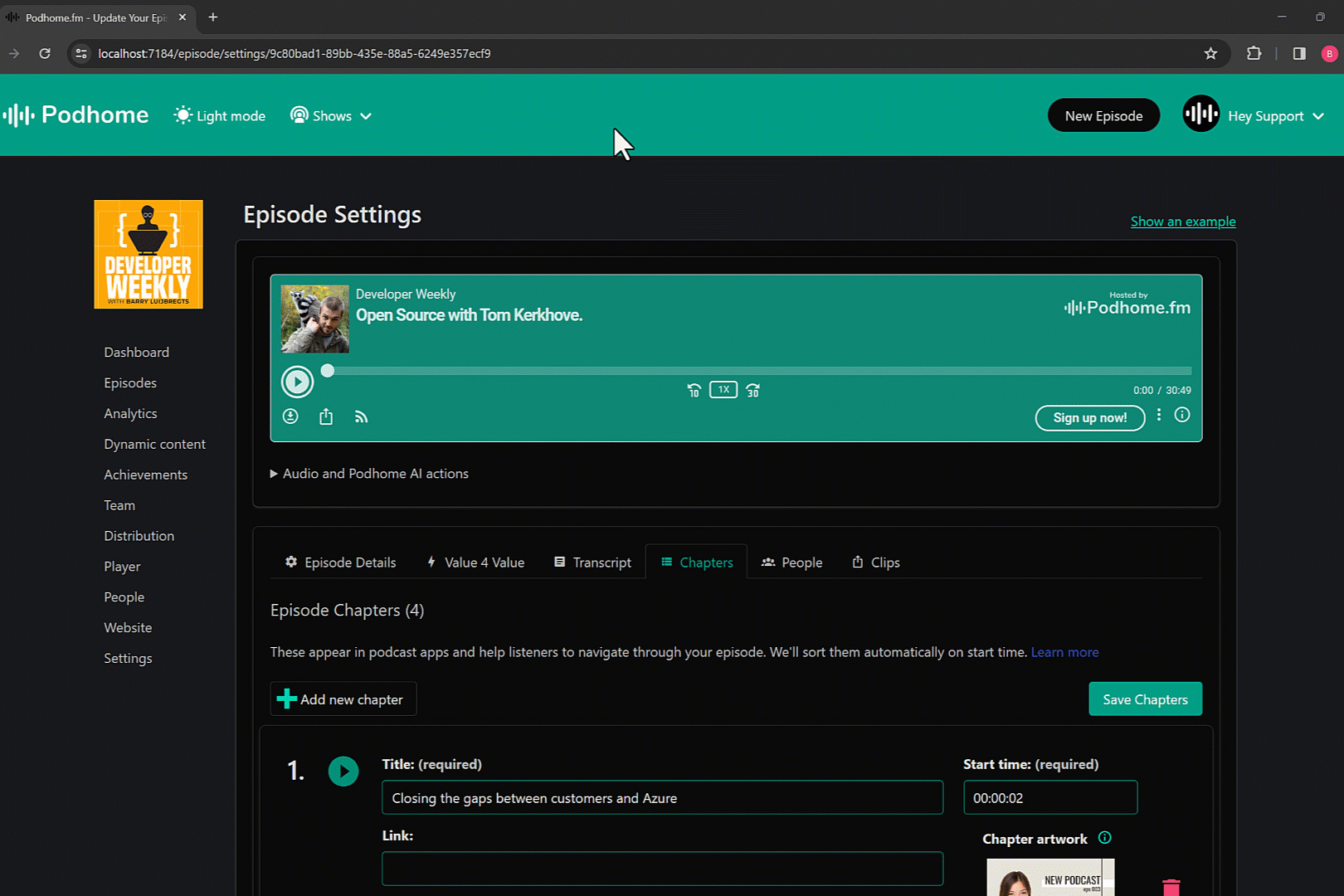
Easily add chapter artwork using Podhome
Start making Chapters with Podhome
Chapters are one of the many things that we enable you, as a podcaster, to include in your episode. We are committed to make it as easy as possible for you to create a great podcast.
Explore how Podhome.fm can transform your podcasting experience by trying Podhome.fm, and see the difference for yourself.